Zoom



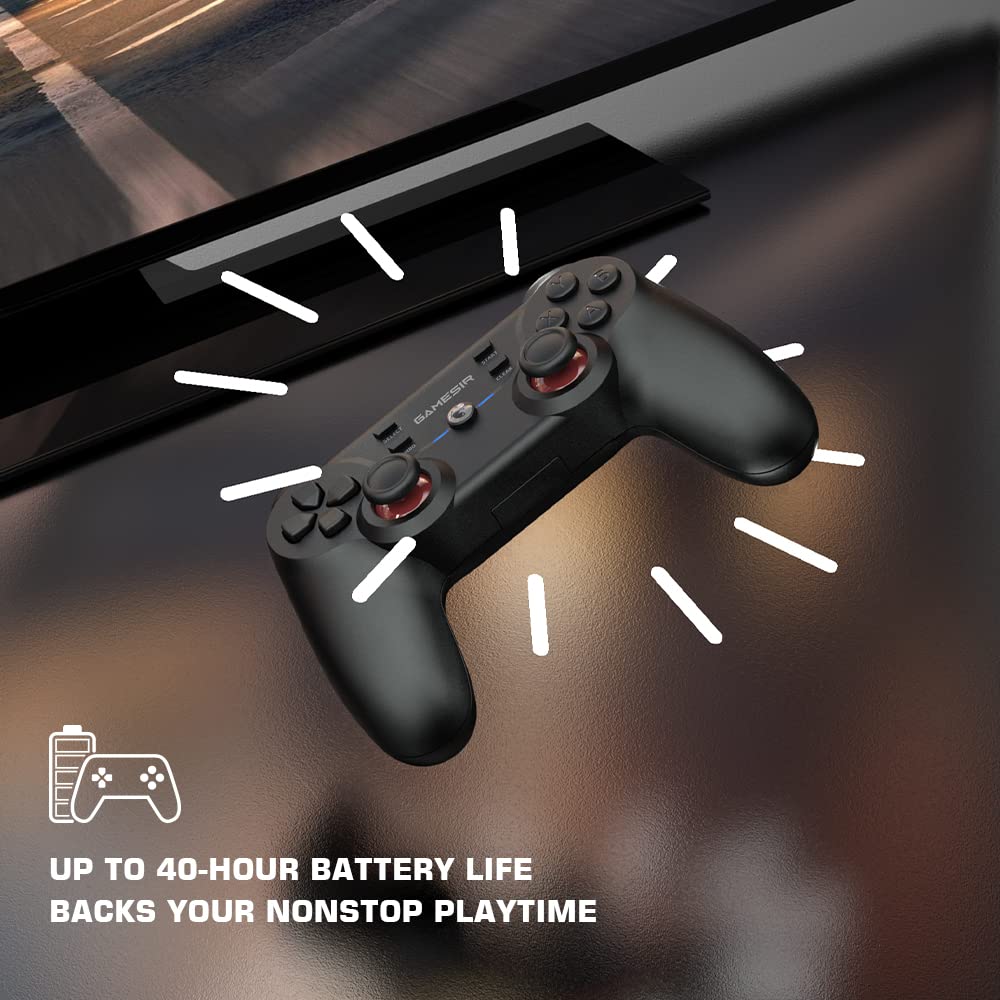
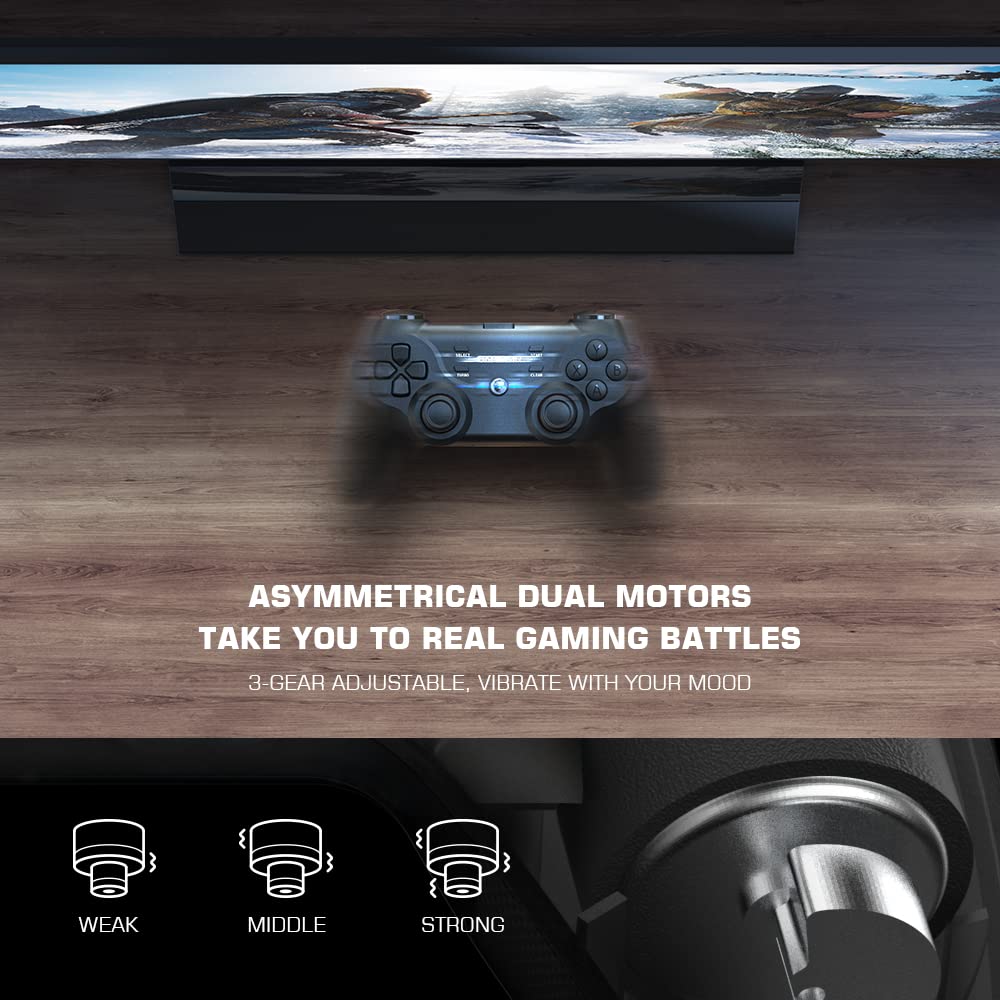


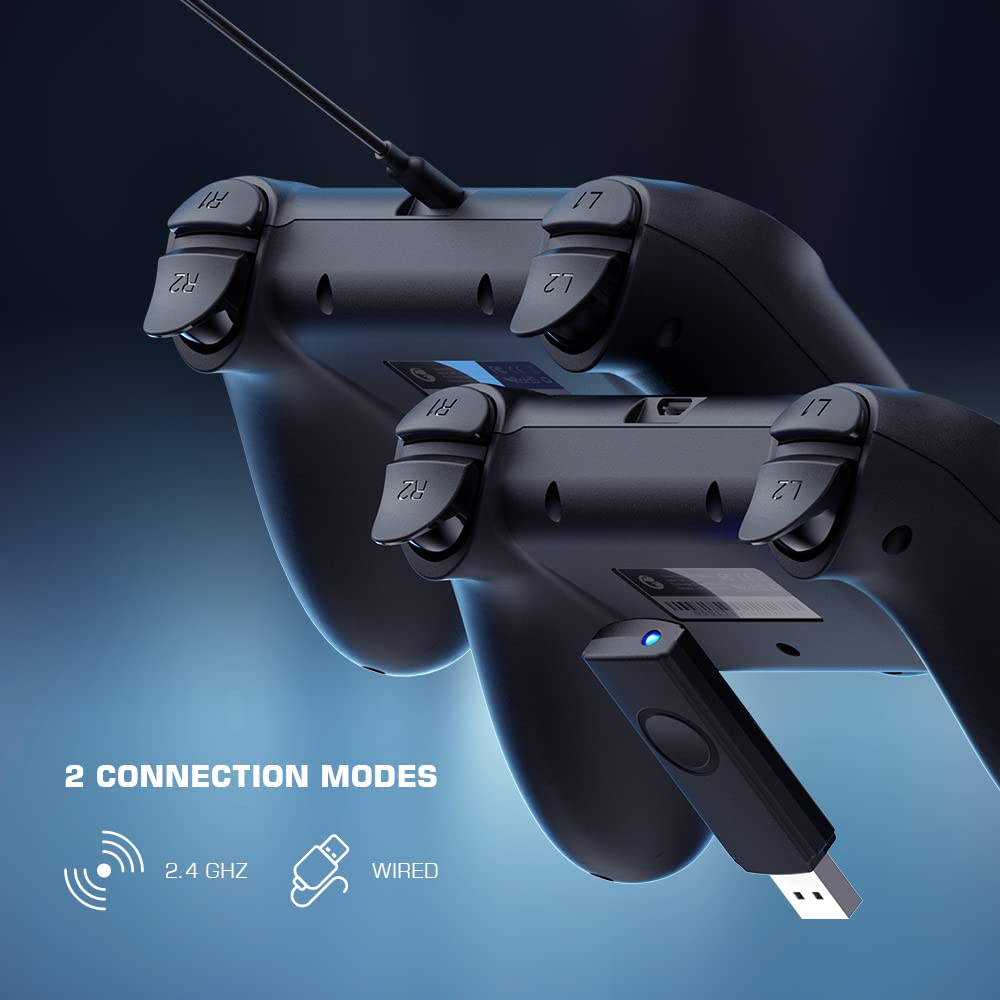




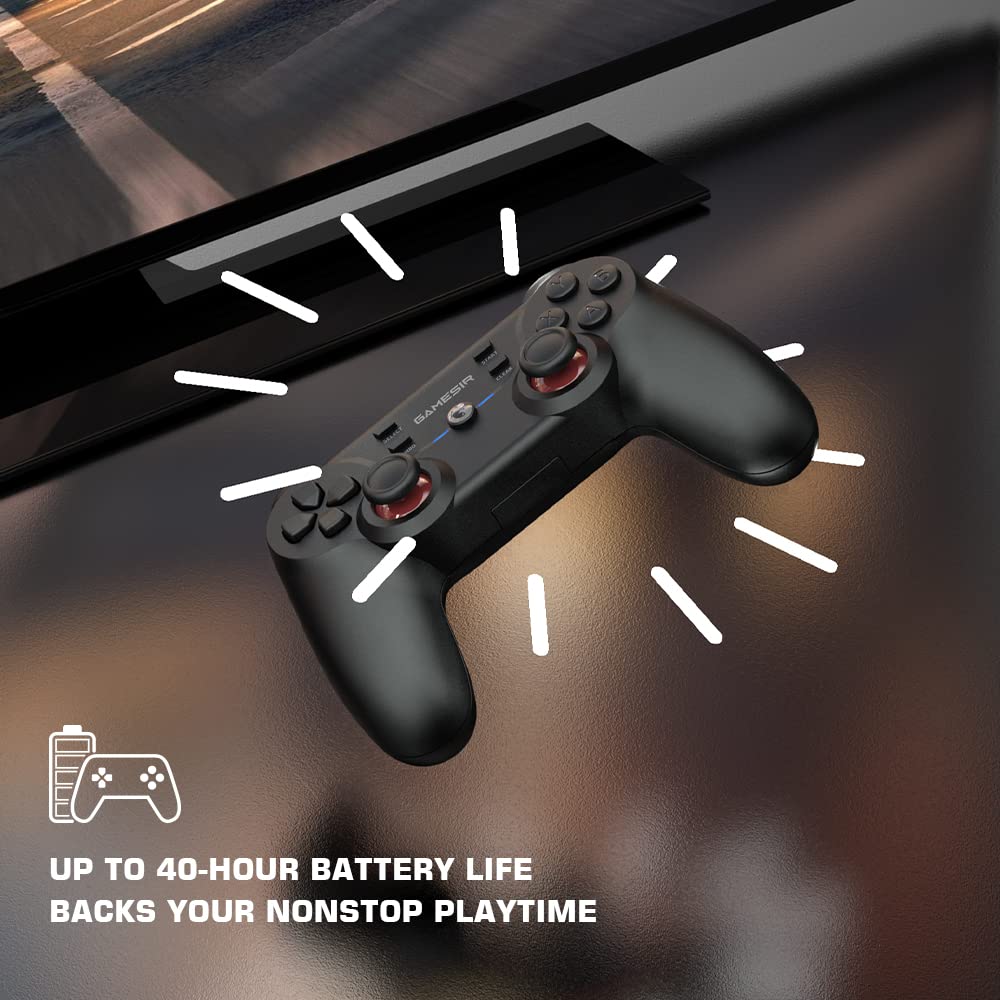
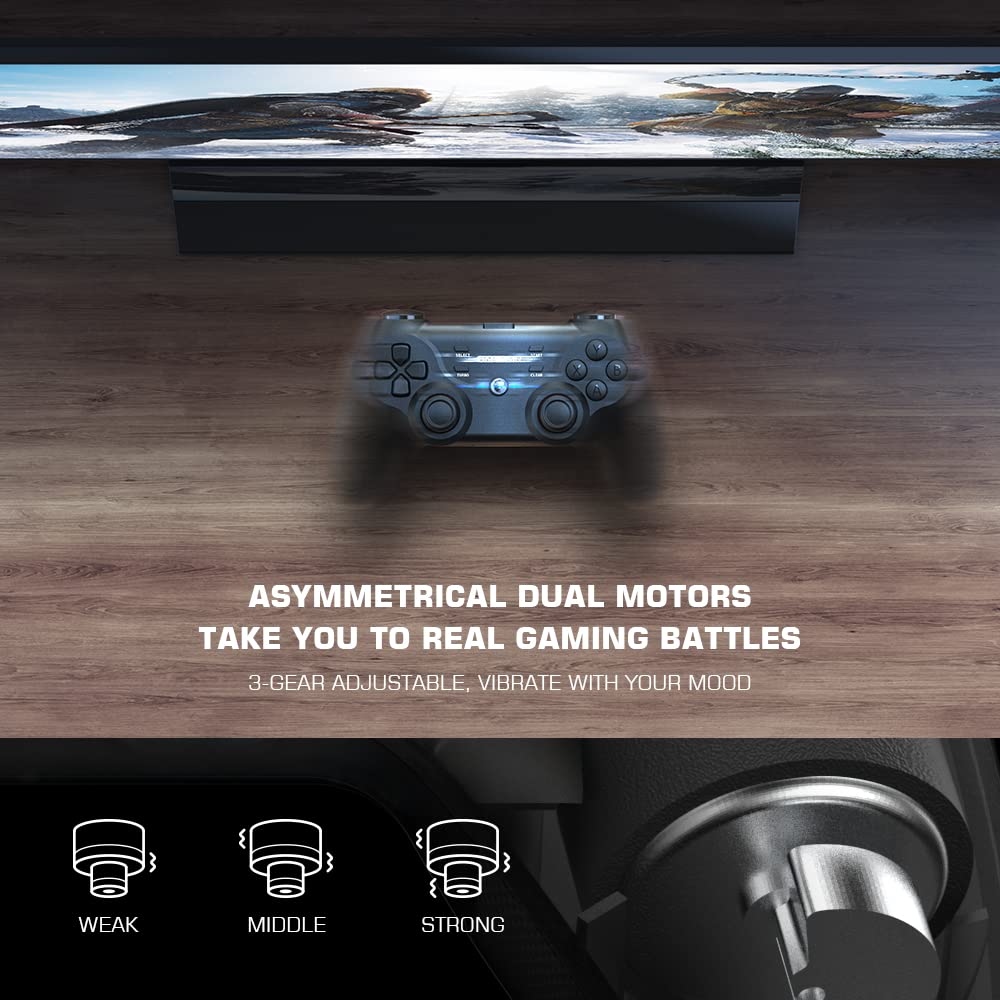







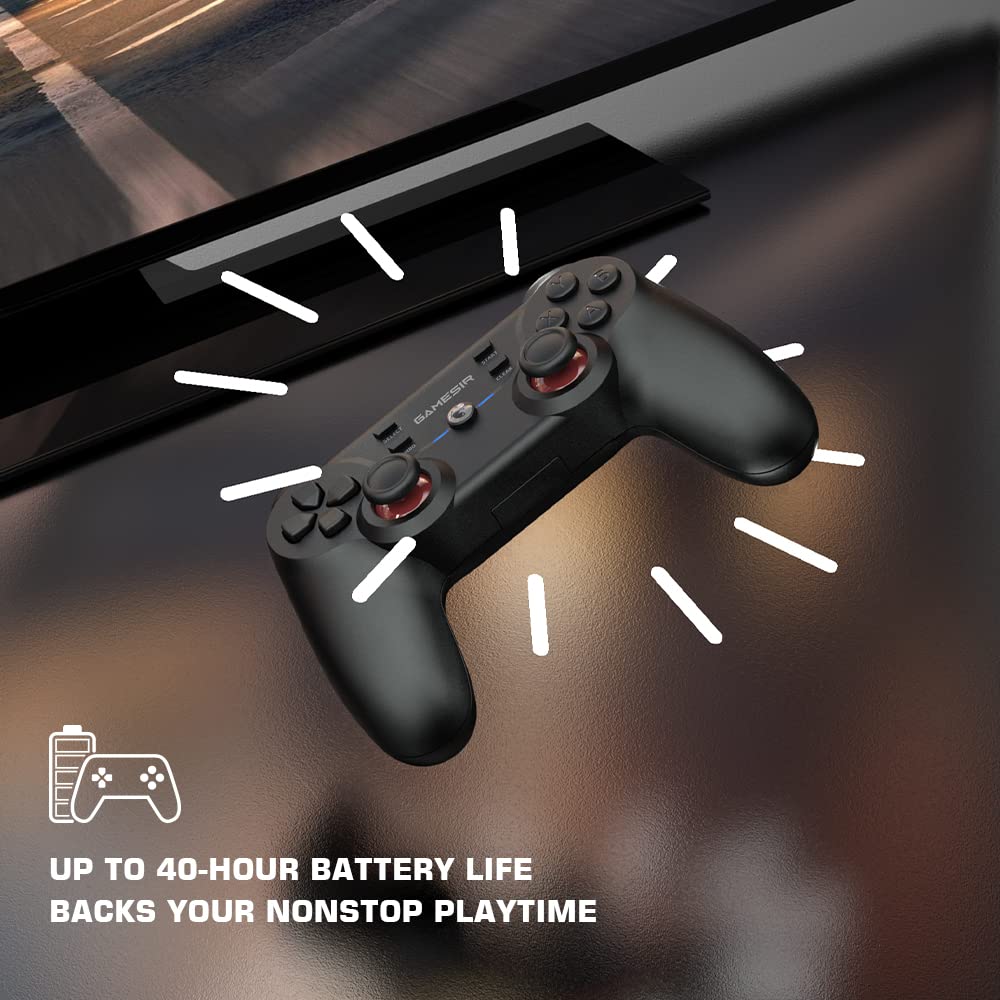
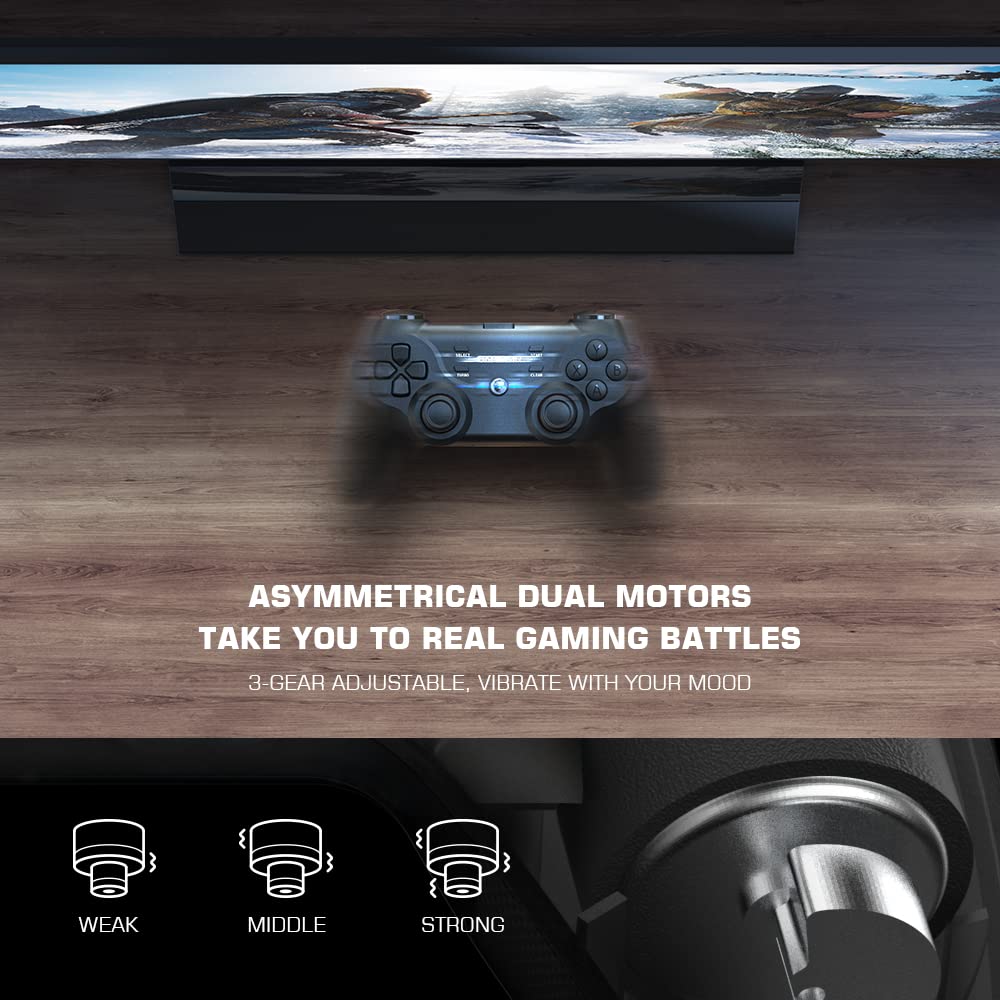


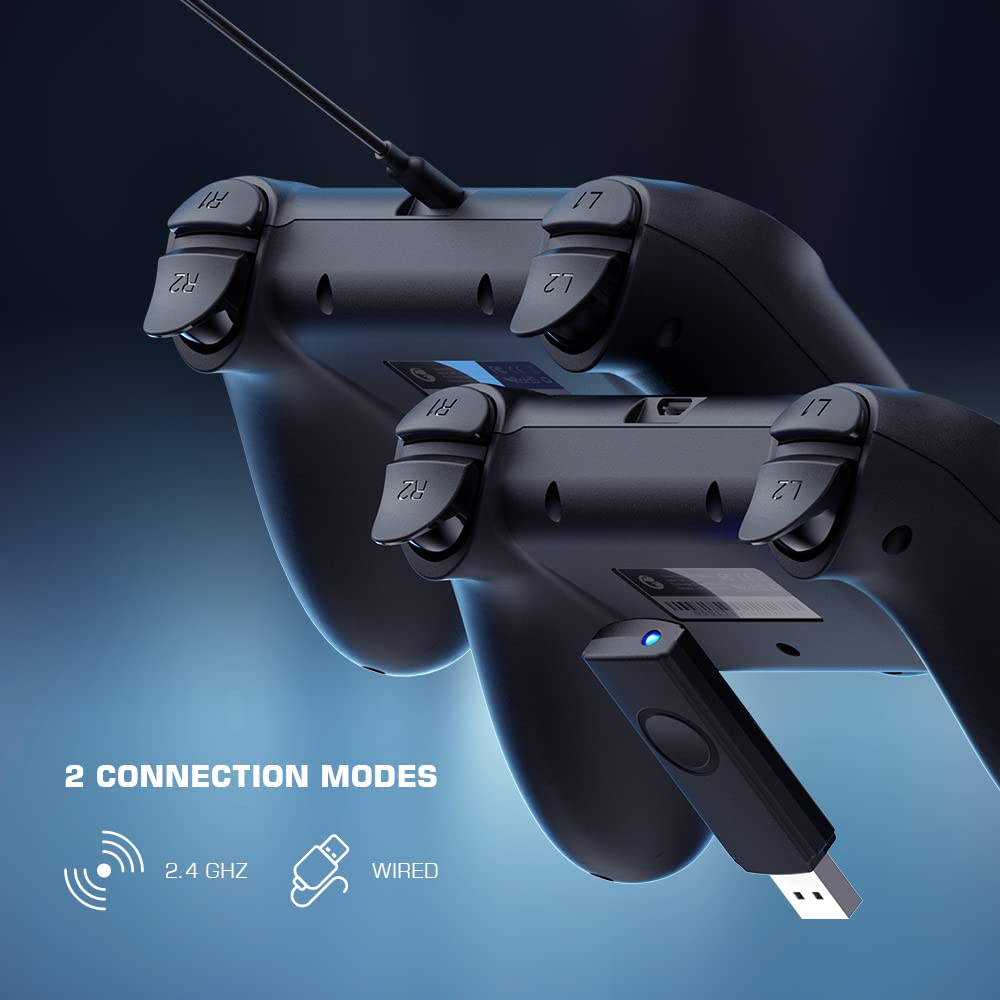


Power on: Press and hold the HOME button for 2s to power on;
Power off: Press and hold the HOME button for 5s to power off.
How to Pair with USB Receiver
1. Plug the USB receiver into the USB port of your computer.
2. When the gamepad is powered off, press and hold the R1+X+HOME button for 2s to start the gamepad.
3. The indicator light of the gamepad fast blinks alternately blue and red to enter the pairing mode.
4. After successful connection, the default mode is computer connection mode.
How to Connect to Your Computer via USB Receiver
1. Plug the USB receiver into the USB port of your computer;
2. Press and hold the X+HOME button to start the gamepad;
3. When reconnecting to your computer again after the gamepad is powered off, just by pressing and holding the HOME button for 2s to start the gamepad, the gamepad will automatically connect with the USB receiver.
How to Connect to Android TV Box via USB Receiver
1. Plug the USB receiver into the USB port of your Android TV box;
2. Press and hold the A+HOME button to start the gamepad;
3. When connecting your Android TV box again after the gamepad is powered off, just by pressing and holding the HOME button for 2s to start the gamepad, the gamepad will automatically connect with the USB receiver.
|
|
|
|
|---|---|---|
Working for PC & Android TVGameSir T3 Game Controller works for Windows 10/8/8.1/7, Android TV Box (Android 9.0 or above), which makes it an ideal gaming companion for your cozy couch gaming, be it through the attached 1.8m cable or 2.4GHz wireless receiver (up to 10m transmission distance). |
3-gear Turbo Frequency Delivers Right Speed for Right ScenesGameSir T3 Gamepad has 3-gear Turbo speed to choose from, This pc game controller helps gamers change to different speed while gaming that reach an ultimate gaming experience. |
40-hour Battery Life Backs Your Nonstop PlaytimeGameSir T3 built-in with a 400mAh lithium battery, which can provide up to 40-hour battery life. It helps gamers escape low battery anxiety and gamers ultimate gaming experience. |
|
|
|
|
|---|---|---|
Dual Mode ConnectionGameSir T3 has two mode connection, Wired, or Wireless. You can use 1.8m cable or 2.4GHz wireless receiver to connect your computer or android TV Box. T3 controller makes it not a question for gamers to enjoy the freedom to switch from a wired to wireless controller. |
Asymmetrical Dual Motors Take you to Real Gaming BattlesHow to adjust Motor Vibration Intensity? 1.Vibration gear: 4 gears, Off/Low/Middle/Strong; 2.Adjustment of vibration gear: press and hold the TURBO button, then press the D-Pad’s down button (downshift) or up (upshift) button to adjust the vibration gear. The according vibration response time is 2s when adjusting. |
Linear Trigger Buttons Create Multi-level Performance and InteractivityLinear trigger buttons allow you to control in-game speed or strength by adjusting your tension on them in response to the gameplay, thus realizing multi-level performance and interactivity in games. |
